Representing geographic data in raster format#
As we introduced earlier in Chapter 5.2, the raster data model represents the real-world features (e.g. temperature) as arrays of cells, commonly known as pixels. Raster data is widely used to represent and store data about continuous surfaces, in which each pixel contain specific information (characteristics, radiance, reflectance, spectral signatures) about a specific area of the Earth, such as 10x10 meter area. There are various reasons why you might want to store your data in raster format:
It is a simple data structure: A matrix of cells with values representing information about the observed surface/phenomena
It is an efficient way to store data from large continuous surfaces
It is a powerful format that can be used for various spatial and statistical analysis
You can perform fast overlays with multiple layers
Different kind of sensors (e.g. remote sensing instruments or LIDAR) are typically used to capture and collect data about specific aspects of the surface, such as temperature, elevation, or the electromagnetic radiation (light) that the surface reflects. This information can be captured with varying level of detail, depending on the sensor. Many sensors (especially satellite sensors) measure the electromagnetic radiation at specific ranges (i.e. bands) which is why they are called Multispectral sensors or Hyperspectral sensors. In this chapter, we will learn how to work with different types of raster data, starting from a simple 1-band raster data representing different geographic phenomena, such as elevation or temperatures.
Working with raster data in Python#
There are a number of libraries that are widely used when working with raster data in Python:
xarrayprovides a user-friendly and intuitive way to work with multidimensional raster data with coordinates and attributes (somewhat similar togeopandasthat is used for vector data processing),rioxarrayprovides methods to conduct GIS-related operations with raster data (e.g. reading/writing, reprojecting, clipping, resampling),xarray-spatialprovides methods for analysing raster data (e.g. focal/zonal operations, surface analysis, path finding),geocubeprovides methods for doing data conversions between raster and vector formats (rasterize, vectorize),rasteriocore library for working with GIS raster data.rioxarrayis an extension of this library that brings the same functionalities on top ofxarraylibrary,numpyis a core Python library for numerical computing that is used for representing and working with multidimensional arrays.numpyhas a big influence on how the other raster libraries function and can be used to generate multidimensional arrays from scratch.
In addition to these ones, there are a number of other libraries that are specialized to specific types of analyses or data. We will learn about a few of them later in the book.
Creating a simple raster layer using numpy#
To get a better sense of how the raster data looks like, we can start by creating a simple two-dimensional array in Python using numpy. In the following, we will modify the raster layer to represent a simple terrain that has a hill in the middle of the grid. We do this by setting higher values in the center while the other values are represented with value 0. Let’s start by importing the numpy and matplotlib library which we use for visualizing our data:
import numpy as np
import matplotlib.pyplot as plt
Creating a simple 2D raster layer (a 2D array) with 10x10 array can be done easily by using a numpy method .zeros() with fills the cells (pixels) with zeros. Each zero represents a default pixel value (e.g. 0 elevation). You can think of this as an empty raster grid:
raster_layer = np.zeros((10, 10))
raster_layer
array([[0., 0., 0., 0., 0., 0., 0., 0., 0., 0.],
[0., 0., 0., 0., 0., 0., 0., 0., 0., 0.],
[0., 0., 0., 0., 0., 0., 0., 0., 0., 0.],
[0., 0., 0., 0., 0., 0., 0., 0., 0., 0.],
[0., 0., 0., 0., 0., 0., 0., 0., 0., 0.],
[0., 0., 0., 0., 0., 0., 0., 0., 0., 0.],
[0., 0., 0., 0., 0., 0., 0., 0., 0., 0.],
[0., 0., 0., 0., 0., 0., 0., 0., 0., 0.],
[0., 0., 0., 0., 0., 0., 0., 0., 0., 0.],
[0., 0., 0., 0., 0., 0., 0., 0., 0., 0.]])
Now we have a simple 2D array filled with zeros. Next, we modify the raster layer to represent a simple terrain and add larger numbers in the middle of the grid by setting higher values in the center. We can do this by slicing the numpy array using the indices of the array and updating the numbers on those locations to be higher. Slicing numpy arrays happens in a similar manner as when working with Python lists and accessing the items of a list (see Chapter 2.2). However, in this case we do this in two dimensions by accessing the values stored in specific rows and columns by following the syntax: [start-row-idx: end-row-idx, start-col-idx: end-col-idx]. Thus, we can update the values in our 2D array as follows:
raster_layer[4:7, 4:7] = 5
raster_layer[5, 5] = 10
raster_layer
array([[ 0., 0., 0., 0., 0., 0., 0., 0., 0., 0.],
[ 0., 0., 0., 0., 0., 0., 0., 0., 0., 0.],
[ 0., 0., 0., 0., 0., 0., 0., 0., 0., 0.],
[ 0., 0., 0., 0., 0., 0., 0., 0., 0., 0.],
[ 0., 0., 0., 0., 5., 5., 5., 0., 0., 0.],
[ 0., 0., 0., 0., 5., 10., 5., 0., 0., 0.],
[ 0., 0., 0., 0., 5., 5., 5., 0., 0., 0.],
[ 0., 0., 0., 0., 0., 0., 0., 0., 0., 0.],
[ 0., 0., 0., 0., 0., 0., 0., 0., 0., 0.],
[ 0., 0., 0., 0., 0., 0., 0., 0., 0., 0.]])
Here we first updated the cells between the fourth and seventh rows and columns ([4:7, 4:7]) to have a value 5, and then we updated the center of the matrix to represent the peak of the hill having a value 10. As a result, we have a simple raster layer that simulates a simple terrain. We can also plot this raster layer, using matplotlib library and its .imshow() function that can be used to visualize arrays:
plt.imshow(raster_layer, cmap='terrain'))
plt.colorbar(label='Elevation')
plt.title('Simple Raster Layer representing a Hill')
plt.show()
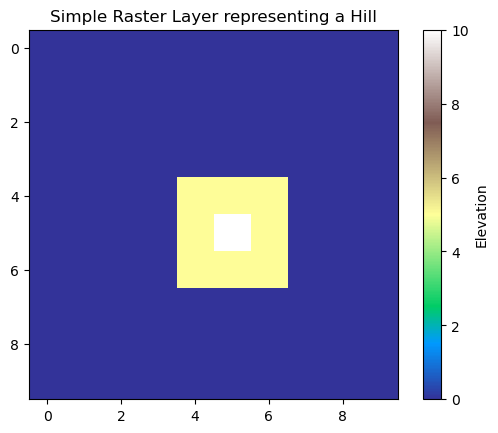
Figure 7.1. A simple raster layer representing elevation.
As a result, we have a simple map that represents the elevation of the hill with different colors. The colormap of the visualization was determined using the parameter cmap, while the plt.colorbar() function was used to add a legend to the right side of the image, and the plt.title() was used to add a simple title for the image.
This example demonstrates a toy example how we can produce a simple raster layer from scratch. However, there are various aspects related to working with GIS raster data that we did not cover here, such as specifying the metadata for this layer. Basically, the data we have here is simply a two-dimensional array (matrix) that does not tell anything about the spatial resolution of the data (i.e. how large each cell is), nor e.g. in which area of the world this data is located (i.e. coordinates) or the coordinate reference system this data is represented in. In the next section, we start working with real raster data and cover more aspects that relate to spatial raster data.

